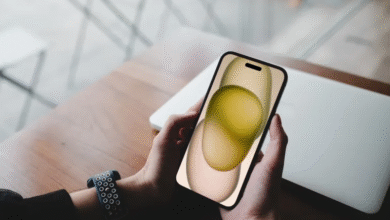How to Use One-Handed Mode on Android Smartphones for Easier Operation


Using smartphones with large screens can be challenging for one-handed operation. In this case, users can activate the “One-Handed Mode” feature available in Android’s settings, introduced in Android 12.
According to the German tech portal “Chip.de,” this mode rearranges the on-screen elements, making it easier to use the device with one hand. The feature can be found in the settings menu under “System” and then “Gestures and Motions.”
Gboard Application
If you’re using an older smartphone or cannot find “One-Handed Mode” in the settings, you can use Google’s free keyboard app, Gboard.
This app can be downloaded from the Google Play Store, and it also includes “One-Handed Mode,” which can be activated through the app’s settings.
Additional Features of Gboard
Gboard also offers many practical gestures and shortcuts that help Google Pixel phone users with daily tasks, including:
- Quick Tap: This feature allows users to define actions when tapping the back of the phone, such as taking a screenshot, launching Google Assistant, turning on the flashlight, and more.
- Wrist Shake: Shaking the phone once switches the camera from the main camera to the selfie camera.
- Phone Rotation: If enabled, rotating the phone with the screen facing down during an incoming call will disable the ringtones and vibrations.
- Power Menu: Holding the lock button for a few seconds on many models lets users choose between launching Google Assistant or opening the power menu with options to power off or restart the device.
However, due to the variety of Android phone manufacturers and the different versions of the operating system, some features might not be available on all devices, or they may be located in different areas of the settings menu.